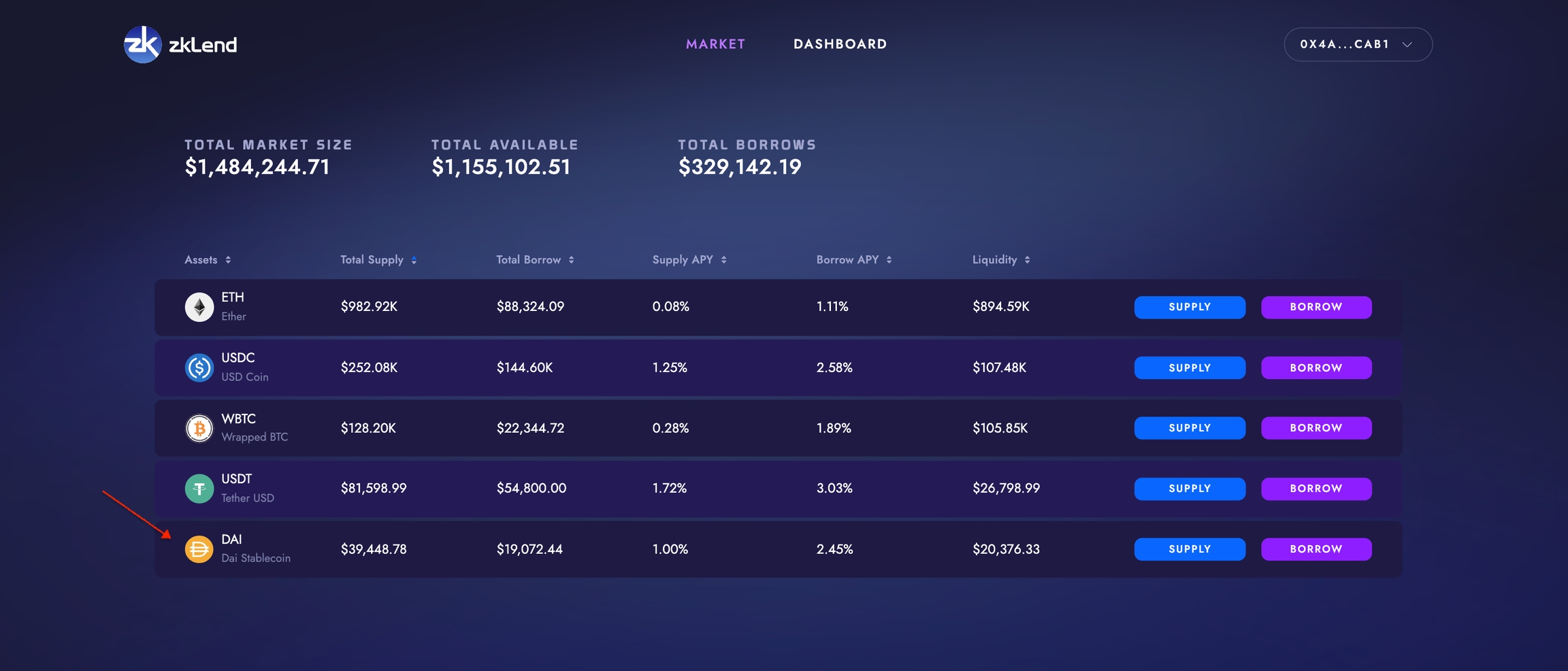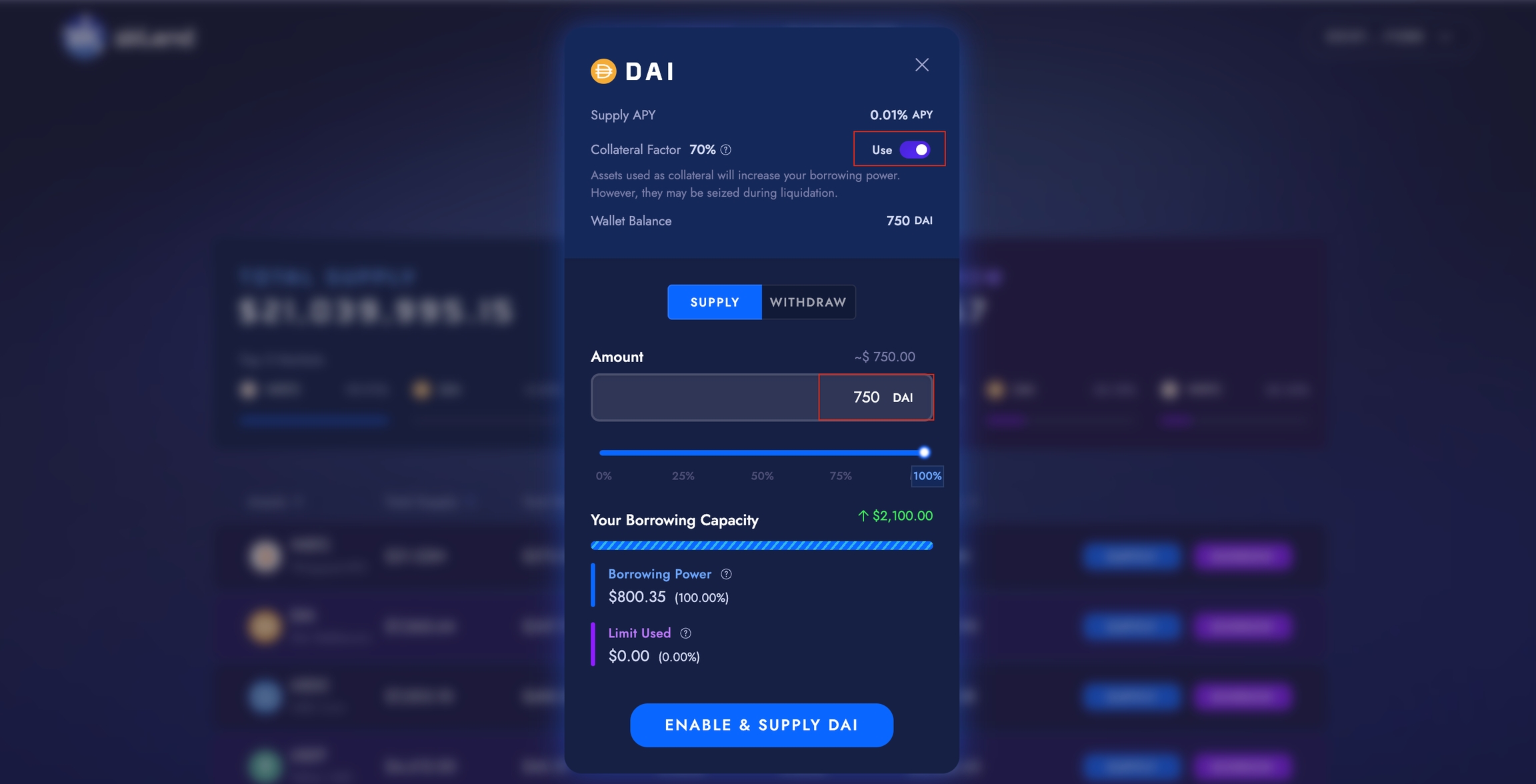How to Supply
Deposit assets into the protocol to earn distribution rewards or to use as collateral
Connect your wallet
Enter the "Market" section to view the assets zkLend currently supports
Click “Supply” on the asset you wish to deposit, and you will find a pop-up box prompting you to specify the amount of deposit.
Alternatively, if you have existing deposits, you can also access the Supply pop-up through the Dashboard page
4. The pop-up box shows an overview on the asset such as current Supply APY, Reward APY and the Collateral factor. For more information, click “Supply Stats” to see full asset details
5. In the pop-up box:
Enter an exact quantity, toggle MAX to choose all or select a % of the asset you wish to deposit from your wallet
If you wish to also enable the asset as collateral for borrowing, you may turn on the “Enable as Collateral” toggle
Click “Supply” or “Supply and Enable”
6. You will be prompted by your wallet browser to sign the transaction. Please ensure you have ETH in your wallet to pay transaction fees.
7. Once completed, your supply balance will appear on the Dashboard, and your zTokens will appear in your wallet
Last updated